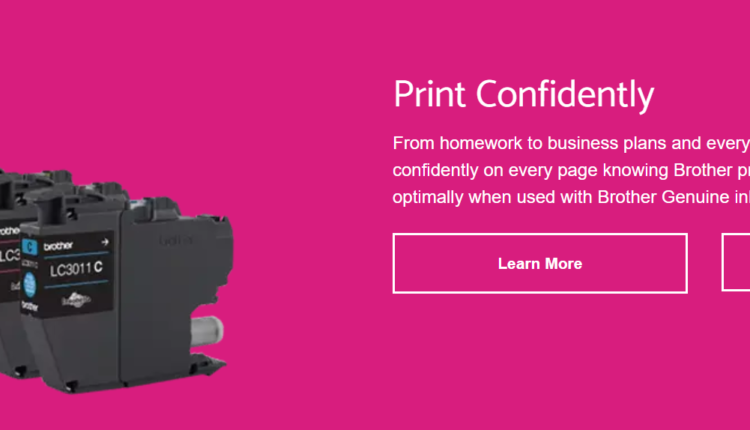Drivers are software that help your computer work with devices.
Welcome to our blog! Have you ever wondered how your computer communicates with all the different devices connected to it? Well, that’s where drivers come in. These little software wonders play a crucial role in making sure your computer functions smoothly and efficiently. In this article, we’ll explore everything you need to know about drivers – from how to update and install them, to why they are so essential for your computer’s performance. So buckle up and get ready for a driver education like no other!
How to update and install drivers
Updating and installing drivers may seem like a daunting task, but fear not, it’s actually quite straightforward! One way to update your drivers is by using the built-in Windows Update feature. Simply go to the Start menu, search for “Windows Update,” and click on it. From there, you’ll be able to check for any available driver updates.
Another option is to visit the manufacturer’s website of your computer or device. They often provide driver downloads specific to their products. Make sure you download the correct version that matches your operating system.
If you’re unsure which devices need updating, you can use third-party software designed specifically for this purpose. These tools scan your computer, detect outdated drivers, and offer convenient options for updating them with just a few clicks.
Once you’ve downloaded the latest driver files, installation is usually a breeze. Simply double-click on the file and follow the prompts provided by the installation wizard. It’s important to read any instructions carefully so that everything goes smoothly.
Remember to restart your computer after installing new drivers as this helps ensure they are properly integrated into your system. And don’t forget that regular updates are essential in keeping your computer running smoothly and securely!
By staying up-to-date with driver updates,
you can optimize performance,
fix bugs,
and enhance compatibility between devices.
So take some time every now and then
to update those crucial bits of software
that keep everything running smoothly behind-the-scenes!

The importance of drivers for your computer
The importance of drivers for your computer cannot be overstated. These software programs act as the communication bridge between your operating system and various hardware devices connected to your computer. Whether it’s a printer, graphics card, or sound card, drivers ensure that these devices work seamlessly with your computer.
Without updated and functioning drivers, you may encounter a range of issues. Your device may not be recognized by the computer or may not work at all. You might experience slow performance, glitches, or freezing while using certain applications. Outdated drivers can also pose security risks as they may have vulnerabilities that hackers can exploit.
There are different types of drivers for different purposes. For example, display drivers enable proper rendering and resolution on your monitor screen, while network drivers allow you to connect to the internet smoothly. Audio drivers ensure you hear clear sound from your speakers or headphones.
To maintain optimal performance and avoid compatibility problems with new software updates or hardware additions, it is crucial to regularly update and install the latest driver versions provided by manufacturers. Many devices automatically prompt you for updates; however, it’s always a good practice to periodically check manufacturer websites for any available driver updates.
In conclusion,
keeping your computer’s drivers up-to-date is essential for smooth functionality and improved performance.
So make sure you pay attention to this often-overlooked aspect of maintaining your system!
Types of drivers and their functions
When it comes to drivers, there is a wide range of types and functions that cater to the specific needs and requirements of different devices. Let’s take a closer look at some of these drivers and how they contribute to your computer’s functionality.
One common type of driver is the graphics driver. This driver is responsible for enabling your computer to display images and videos in high quality. It ensures that games, movies, and other visual content run smoothly on your screen.
Another important type of driver is the audio driver. Without this driver, you wouldn’t be able to listen to music or hear any sound from your speakers or headphones. It controls the output and input audio signals, allowing you to enjoy clear and crisp audio.
Network drivers are essential for connecting your computer to the internet. They enable communication between your operating system and network interface card (NIC), ensuring smooth internet browsing, online gaming, video streaming, and file downloads.
Printers require specific printer drivers so that they can communicate with your computer effectively. These drivers allow you to print documents or photos accurately by translating data into commands that printers understand.
Additionally, there are device-specific drivers such as keyboard drivers, mouse drivers, webcam drivers, scanner drivers – all designed to optimize performance by providing seamless integration between hardware components.
In conclusion,
the various types of drivers available play a crucial role in ensuring proper functioning of different devices connected to your computer. By keeping them up-to-date through regular updates provided by manufacturers or utilizing automatic update tools,
you can enhance overall system performance while minimizing compatibility issues.
So next time you encounter an issue with one of your devices,
consider checking if it requires an updated or new driver installation –
it may just solve the problem!
Common issues with outdated or malfunctioning drivers
Common issues with outdated or malfunctioning drivers can cause a lot of frustration and headaches for computer users. One of the most common problems is decreased performance. When your drivers are outdated, they may not be able to properly communicate with your hardware, resulting in slow or laggy performance.
Another issue that can arise from outdated drivers is compatibility problems. As technology advances, new software and devices are constantly being released. If your drivers aren’t updated to support these new developments, you may experience compatibility issues when trying to use certain programs or connect devices.
Crashes and system errors are also common symptoms of problematic drivers. Outdated or malfunctioning drivers can cause your computer to freeze up, crash unexpectedly, or display error messages. These issues can disrupt your work flow and make using your computer a frustrating experience.
Security vulnerabilities are another concern with outdated drivers. Manufacturers often release driver updates to patch security flaws and protect against potential threats. By neglecting to update your drivers, you could be leaving yourself vulnerable to cyber attacks.
To avoid these common issues, it’s important to regularly check for driver updates and install them as needed. Many manufacturers provide their own software utilities that can automatically scan for and download the latest driver versions for your specific hardware.
In addition, maintaining good computer hygiene practices such as regular system scans and keeping antivirus software up-to-date can help detect any potential driver-related issues early on.
By staying proactive in updating and maintaining your computer’s drivers, you’ll ensure optimal performance, compatibility, stability, and security for all of your hardware devices
Tips for maintaining your computer’s drivers
1. Regularly check for updates: It is important to stay up-to-date with the latest driver versions, as manufacturers often release new updates to improve compatibility and fix bugs. Take the time to periodically check for updates on your computer manufacturer’s website or use specialized software that can automatically scan and update your drivers.
2. Backup your drivers: Before making any changes or updates to your drivers, it is wise to create a backup of the current ones. This way, if anything goes wrong during the installation process or if you encounter compatibility issues with newer versions, you can easily revert back to the previous working version.
3. Uninstall old or unnecessary drivers: Over time, your computer may accumulate old or unused drivers from devices you no longer use. These outdated drivers can take up valuable system resources and potentially cause conflicts with newer ones. Regularly review and uninstall any unnecessary drivers through the Device Manager in Windows.
4. Be cautious when using automatic driver update tools: While automated tools can be helpful in updating drivers quickly, they are not always foolproof. Some may install incompatible or incorrect versions of drivers, which could lead to further problems down the line. Exercise caution and double-check before allowing any automated tool to make changes on your system.
5. Perform regular system maintenance: Keeping your computer running smoothly overall will also contribute to maintaining its device drivers effectively.
Regularly clean out temporary files,
optimize disk space,
and run security scans
to prevent malware infections that could interfere with driver functionality.
Remember… keeping your computer’s device
drivers updated
and well-maintained
is crucial for optimal performance and stability!
By following these tips,
you can ensure that all devices connected
to your computer work seamlessly together,
providing a smooth user experience!
Conclusion
Drivers play a crucial role in ensuring that your computer functions properly and is able to communicate effectively with various devices. By regularly updating and installing the latest drivers, you can optimize performance, enhance compatibility, and fix any issues or bugs that may arise.
Remember to always check for driver updates from the manufacturer’s website or use reliable software tools to automate the process. Be sure to understand the different types of drivers and their specific functions so that you can troubleshoot any problems more effectively.
Additionally, maintaining your computer’s drivers by keeping them up-to-date will not only improve overall system stability but also enhance security by patching potential vulnerabilities. Don’t overlook this important aspect of computer maintenance as outdated or malfunctioning drivers can lead to crashes, errors, or even hardware failures.
Investing time into proper driver management is well worth it in terms of improving performance and extending the lifespan of your computer. So make it a habit to regularly update and maintain your device drivers – your computer will thank you for it!